Hi folks, this is just a small hands on tutorial by request, about how to create links to your email messages in Pagico.
Linking to Email messages in Mac is very easy, as long as you have a 3rd party application: MailTags (available for Mac OS X 10.4 / 10.5).
If you have MailTags installed, you should see a popup menu like this image below, when you right-click (or control+click) on a message item from the message list.
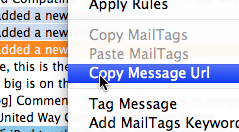
All you need to do, is to choose the “Copy Message URL” menu item. By doing so, the unique link to this message will be copied into your system pasteboard, and you can use it whenever you use the “Paste” functionality (or, Command + V combination key) in Pagico.
Once you pasted the link somewhere in Pagico, let’s say, a text paragraph, just save it. And you’ll see the super-long link is transformed into a clickable link like this:
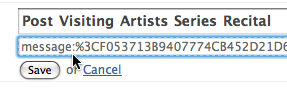
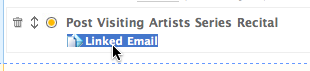
Note
The text “Linked Email” of the link cannot be changed by users, at least for now.
That’s it! 😉 A brief tutorial on how to incorporate email message links in Pagico easily, with the help of MailTags.