As we’re busy working on the upcoming Pagico 3 (free updates for all existing users!), here comes some more details about it. This time, it’s about the improved search feature.
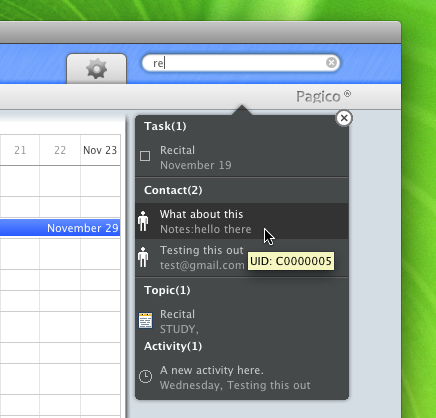
The most notable change to the search feature is the new UI, which is a little bit cooler than it is right now. But hey, we’re not improving it only on the looking.
– Real time search. You don’t have to press enter and wait for the result. The result are generated automatically when you’re typing.
– Much better keyboard navigation. Press a keyboard shortcut, your cursor will be put in the search box. Start typing, the results are listed automatically. Press down and up key to navigate through the results, hit enter to open that result. Or, just press ESC to hide the search results.
You’ll find you’re faster than ever using keyboard navigation.
– Display the correct information. In the image, as you can see the person called “What about this” (what a name…), the second line of that search result was displaying “Notes: hello there” because I was searching for “re”. Unlike it only displays E-Mail address of contacts in the search results, the new search in Pagico 3 will display the most proper information. So some times you may just want to search for a specific number, just do it. And the phone number will be listed right in the search result. Save you several seconds for coffee. 😀
– UID display. With this feature, now you have one more way to link to other resources in Pagico. Instead of linking using [Topic Title], now you can write links like this: [UID]. In this way, Pagico will automatically link to that resources, with auto-update title. More details about this will be covered soon.
Two main advantages of linking using UID:
1. You can link to a specific topic / contact when there are other topics using the same title.
2. The link text will be updated automatically when the target’s title is changed.
To add links using UID, just drag the item from search result to any text boxes. The [UID] text will be inserted automatically. Or, you can just hover your mouse on the search result to see its UID.
More improved details about Pagico 3 will be covered soon.
Stay tuned, and please leave your feedbacks! 🙂