Starting from Pagico v6.2, you can set up reminders for your tasks and appointments. The feature is very easy to use and flexible, allowing you to set up multiple reminders for your events. Here’s some more details about this new feature.
Setting up reminders
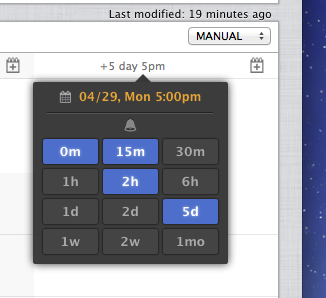 Usually, for tasks with due dates, you would want to set up reminders for the due dates. Simply click on the “Due” field, and you’ll see a black popup showing up right underneath the input box. You can also do the same thing with the start date field in a task, or the timestamp field in a text note.
Usually, for tasks with due dates, you would want to set up reminders for the due dates. Simply click on the “Due” field, and you’ll see a black popup showing up right underneath the input box. You can also do the same thing with the start date field in a task, or the timestamp field in a text note.
Simply type the desired date in the input box as you normally would (or use the date picker at the right hand side if you prefer point-and-click). Type anything that makes sense, such as “Tomorrow”, “Today 5:20pm”, or simply “5/2/2013”, etc. Once the date is recognized by Pagico, you’ll be presented with the parsed date as well as an array of reminder options.
Setting up reminders is easy — simply click on the desired buttons to turn on the respective reminder options. Here, “0m” means the system will remind you exactly on the set time, while “15m” means 15 minutes prior to the time you set. “5d” is 5 days prior, and “1mo” is 1 month ahead of time, respectively.
As you can see, it’s very easy and quick to set up multiple reminders as you need.
Now, we need to make sure that your calendar app is properly configured so that you can actually get reminded at those selected times.
Setting up your calendar app to get reminded
Instead of developing a daemon process that runs in the background all the time, we decided to take advantage of a system feature to set off reminders. On Mac, this is an iCal (or Calendar) feature, and on Windows, it’s an Outlook feature. This way we’re not wasting time reinventing the wheel, and you have one less thing running in the background. Isn’t that nice?
Here’s how to do it. In Pagico, switch to the Preferences section (by clicking on the Wheel icon in the toolbar), scroll to the bottom, and click on the “Your schedule in iCal format” button. You should then be taken to your system-default calendar app (Calendar on OS X, Outlook on Windows). Most importantly, be sure to have the following options taken care of in the calendar app:
- De-select the option that says “Remove alerts”, so that alerts (reminders) can be included in the calendar feed
- Change the auto-refresh interval to something shorter, such as 15 minutes or 5 minutes. This determines how often the calendar app pulls data from Pagico.
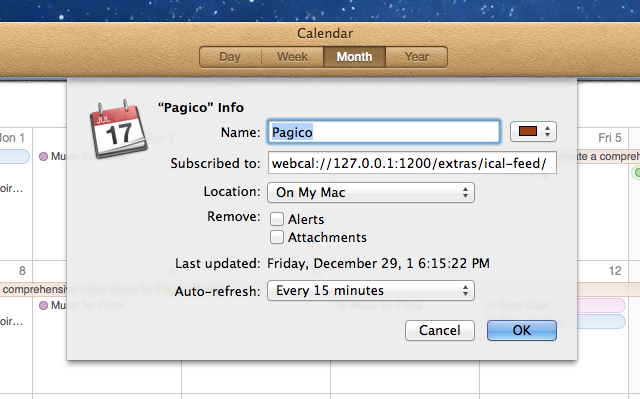
Once these are set, you’re good to go! Your reminders will be set off at the designed times. If you’re on OS X 10.8, the reminders will be presented via the Notification Center.