Have you played with the new “Data Detection” feature? If not, you might want to take a look at our screencast which was made several days ago.
As this feature is relatively new to everyone, here’s a brief hand-on guide.
URLs (web addresses) & Email addresses
All right. After playing with Pagico for some time, you may have noticed that all the URLs and Email address appeared in Pagico will be transformed into a click-able link, by clicking which will bring you a small window asking what you want to do with it.
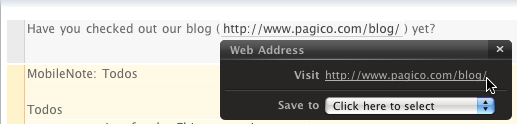
Okay, here you can see for URLs (and email addresses), you can select to open that URL in your browser (or send an email to the address). In addition, you’ll be able to add that URL or email address to an existing contact profile by using the drop-down menu.
Dates
The other most frequently used data type would be dates. Pagico is (hopefully) smart enough to recognize most commonly used data formats, so basically you just enter something as usual and see what’s happening.

As you can see from the image, the two dates were recognized and I can click on them to set a task for that date, and select where to save the task — any one of your contact profile.
* Hint * Hint *
Make a contact profile for yourself is a good idea. Save all your own todos in it and you’re “on top of your business”.
Tasks / Todos
Here’s the *real* fun part of this feature: you write todo lists and Pagico will recognize them so you can set those todos as tasks by just a few clicks!
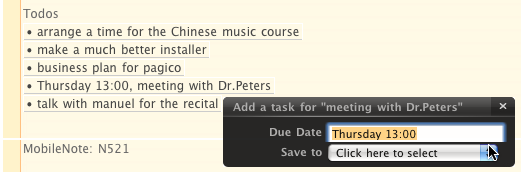
All my todos are recognized, and by clicking on it, I can save that as a task to related contact profile (in this case, it probably is gonna be myself).
Please note that if there’s a date inside your task, it is recognized as well! Look at the image above. I didn’t do anything in addition to clicking on the task. The due dates as well as the task was recognized.
All I need to do is to confirm this (hey, you’re in control here!), and choose a contact profile to save this task.
How to write a todo list?
I wrote this because I think some may ask. Well, the answer is quite simple: write something that looks like a list. For example:
1. buy milk
2. buy …
or,
– buy milk
– buy …
or,
+ buy milk
+ buy …But don’t get me wrong. A todo list can have only one item, or as many as you want.
There is only one thing to note, that is if you want to set a date for the task, put the date in the beginning of the item.
A good example:
– tuesday, meeting with Dr. Jenkins.
A bad (not bad… just… won’t be recognized as it should be) example:
– Meeting with Dr. Jenkins on Tuesday.
Phone numbers
In addition to these, Pagico can recognize phone numbers as well. But this part isn’t really strong yet (not smart enough), so that’s why I put it at the last part. But anyway, you’ll know when it’s working.
===========================================
Well, this is it. A really rough hand-on guide for this feature. Please note that this is a universal feature of Pagico, which means you can benefit from this in nearly everywhere in Pagico — not just the “Quick Notes” section.
Actually with the help of MobileNote, you can do amazing stuff like never before: write down your ideas using your mobile gadgets (iPhone, or BlackBerry) or even public computers with an internet connection. All your notes will be stored back to you Pagico and, all the to-do items in your notes can be transformed into tasks by just a few clicks! How productive can you be?
Well, thanks for reading, and hope you’ll like this feature. Looking forward to your comments!