![]()
Hmm, here’s another simple (and detailed) guide about the “Activity” feature in Pagico. This is yet another interesting feature that you might not have seen in other softwares.
Just as other unique features designed in Pagico, this “activity” feature can be used in many ways. In this article, several sample uses will be covered for demonstrative purposes.
In short, “activities” are designed to record “historical events” for specific contacts. They are not meant to be used for planning the future, but you can use it like that.
It just like posts in your blog — you write whenever you want, and they (the posts) become history of you. So, activities become the history of the specific contacts, and you’ll be able to browse them whenever you want.
Sample use #1: For students.
For students, this feature can be used to keep track of what’s happening to specific courses / professors.
First of all, create a profile for that course / professor. So, if you need to keep track of multiple courses (very likely), create profiles for each course.
Then, write notes after each class / meeting in that profile, like this.
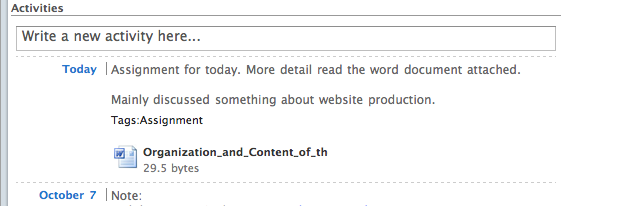
As indicated in the image above, you’ll be able to write notes regarding to your course.
Add attachments to activities
You can either drag and drop a file to this profile (a new activity will be created automatically), or click “edit” of any existing activity, and using the file browser to add attachments to it.
By doing so, you’ll be able to review any course immediately, without having to “recall” it in your mind.
Sample use #2: For businessmen.
For businessmen, this feature can be used to keep track of important deals, fax transmissions, etc of specific clients.
As usual, create a profile for one of your clients. If you need to keep track of multiple clients, create profiles for them respectively.
Then, you can write notes (or journal), add event log (email or fax transmission, documents) using activities.

As indicated in the image above, I wrote an activity about the image Mr. Joss sent to me today. I can always click on the file attachment to use the file even 5 weeks later, no need to mess up with folders at all.
And, it is recommended to record important meeting (or just a conversation). The reason is simple: they are opportunities. You don’t have to memorize all these detailed data by yourself — Pagico is designed to help you recall them.
Make good use of the “Tag Statistics”
You may have already noticed that there’s a “tag” feature here. In addition to just classifying those activities, you have a very handy tool called “Tag Statistics” which can be found next to the activities section in any contact profile.
This statistic can summarize and reflect how much does each kind of activities take up the entire history of the specific contact.
Whenever you’re reviewing (or evaluating) a specific contact, this statistic data can be of great help.
Let’s look at a image here.
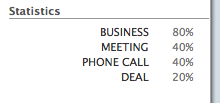
This is the statistic data of Mr. Joss’s profile.
From the image you can tell that Mr. Joss is my business partner (no personal relationship with him at all), and we have different types of communication including meeting and phone call. Unfortunately it is unlikely to get a deal with him (only 20%, or this figure is already very high in some areas).
Sample use #3: Personal Clinics
If you run a personal clinic, then you should love Pagico more than anyone else — keep track of your constant patients, build up their profiles in no time, record data with activities, etc.
Whenever you did an X-Ray or whatever, just add the result file to the activity.
Some basics:
1. Create profile for each of the patients that you think it’s worth keeping track of.
2. Add contact info and other meta-data (like blood type, height, weight, etc) in the “contact info” area.
3. Write notes using “activities” feature, and tag them if needed.
Link activities with specific topics!
Well, that’s some examples about this feature. But don’t forget that you can link activities with specific topics, which is really handy if you’re working on some projects with someone.

Take your time and look at this image again (I know, I know). You can see that the “Inspiron 1501” is actually a link.
Long story short…
Well, the story could be Mr. Joss and I was designing a laptop computer, code name “Inspiron 1501” (sorry, Dell, just kidding). And I have a topic named as “Inspiron 1501” (because I need to put all the blue prints, user manual, box design, etc together under this topic).
Well, all I need to do is:
1. Create a topic with a title of “Inspiron 1501” if I haven’t done so.
2. In this activity, in the tags area, write something like this (with the square brackets): [Inspiron 1501] and save.
Little more on “Auto-Linking” feature:
In Pagico, you can always create links like this: mentioning the title of a topic or the name of a contact profile, surrounded with a pair of square brackets.
This feature is available to nearly everywhere in Pagico. Just try it, you’ll know.
The magic is, once you created links like this in an activity, you’ll be able to see all the linked activities in that topic!
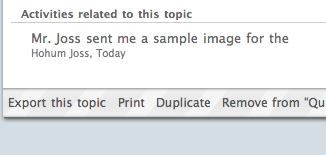
This image was taken from the topic named “Inspiron 1501”.
You can see that all the activities linked to it are displayed in the footnotes section.
===========================
Whew, this article seems to be longer than my graduation paper. Hope that helps. 😉
So, how are you guys using this feature? I (as well as other users) would love to know about that!
Update x1
As stated before, “activity” feature is not designed for planning events in the future. However, you surely can do so. And once you set an activity with some time in the future, it will be shown in your schedule flow chart (in dashboard) as well.