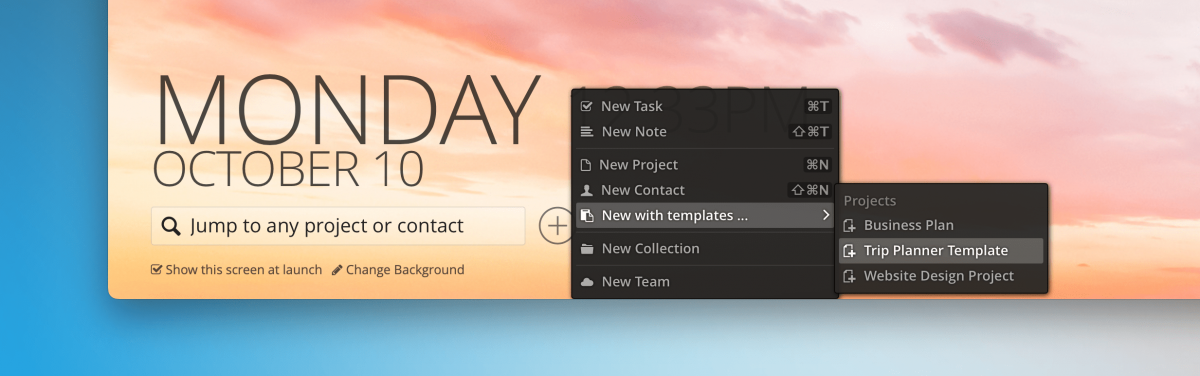About a week ago, we released the October 2022 Update for Pagico, which included a newly designed Today view. In this article, we’ll go over the new designs and ways it can help you with your daily planning.
Enhanced Aesthetics
Research studies show that your productivity increases when the working environment is pleasant, which includes the visual styling element, or aesthetics.
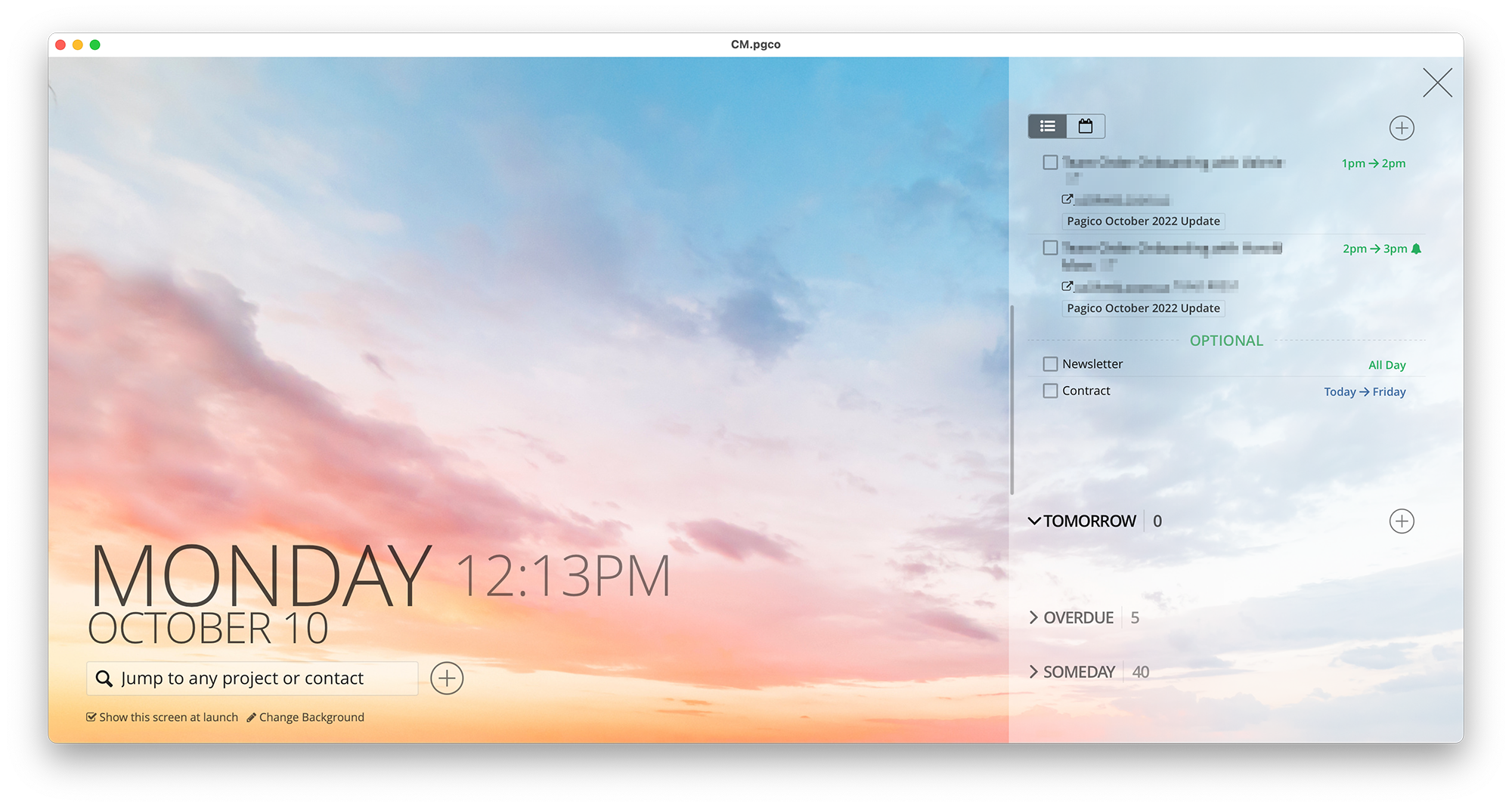
The new Today view features a modern visual design that blends well with the collection of pleasant and stunning background images. If the supplied images aren’t enough, you can also choose your own images as the background.
Easier Task Management
You can now collapse certain task groups to reduce visual clutter. When the task lists are unfolded, you can still reschedule tasks by dragging and dropping. For instance, if you want something to be done on the next day, just drag and drop the task to the Tomorrow list. Or if you want to squeeze something in for today, just drag it into the Today area.
Single-Column vs. Dual-Column
If you prefer to see task lists rendered in the original, dual-column mode, simply resize the sidebar by dragging the resize bar, like this:
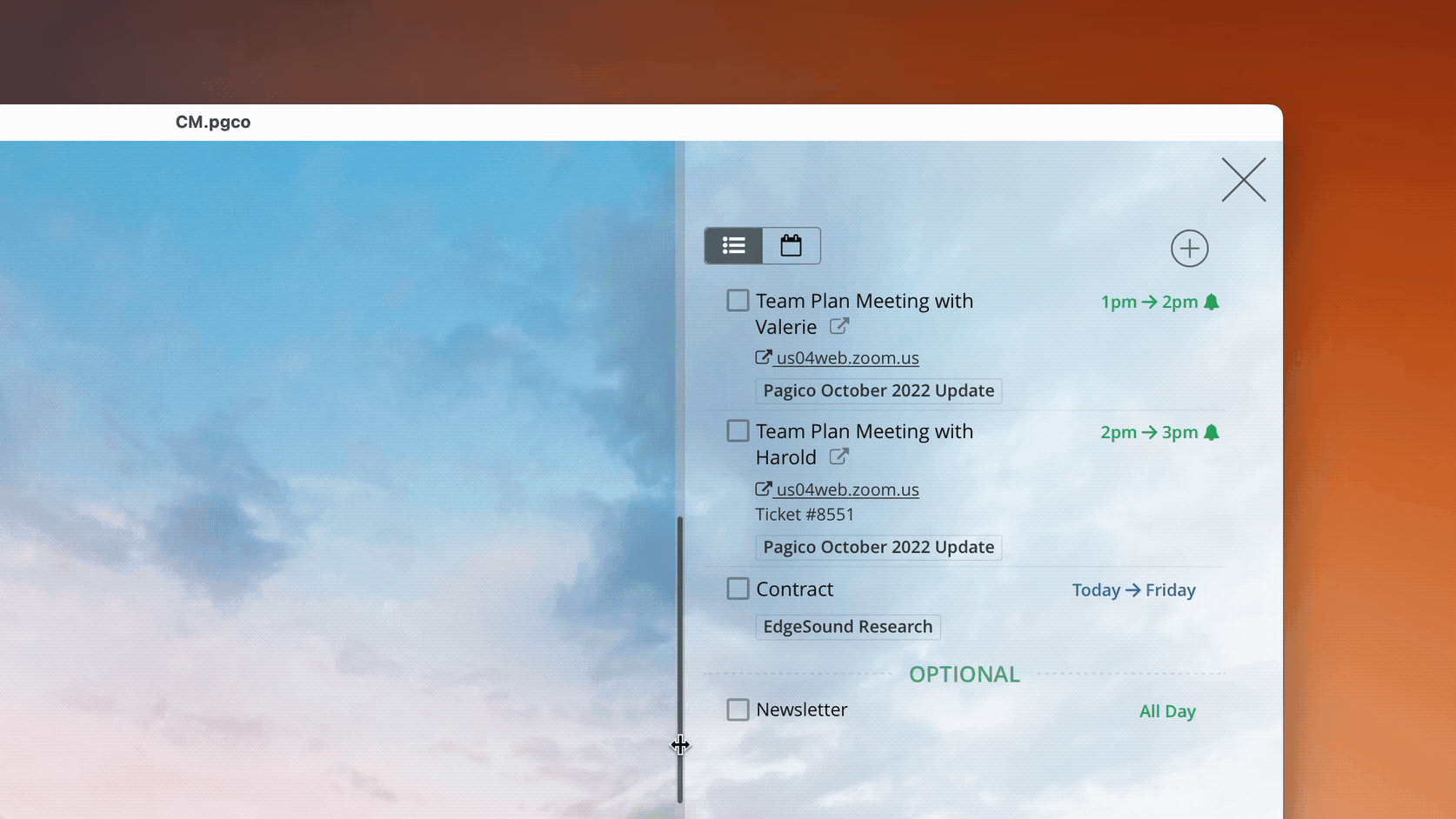
Creating New Items
Creating new items from the today view is also easier than before. Simply click on the “+” button and you’ll have the options to create new tasks, notes, projects, contacts, and collections. Creating projects and contacts with templates can also be done from the popup menu as well.
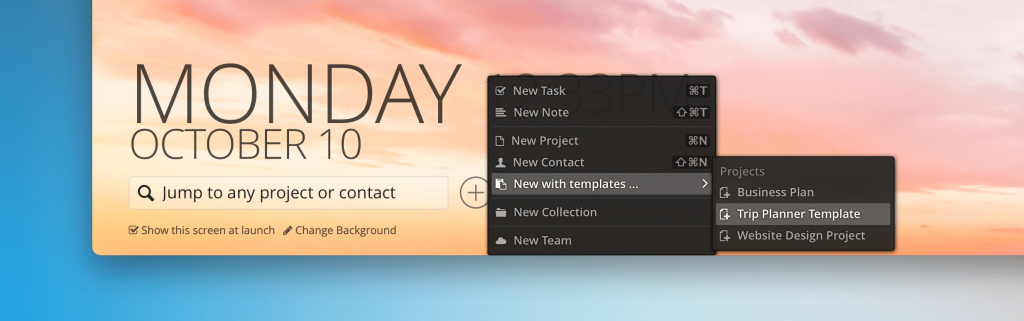
To quickly creating new tasks for today or tomorrow, simply click on the “+” button next to the task group heading areas.
Using the Day-View calendar grid
If you prefer a calendar-style day-view, you can use the toggle to switch to the day view.
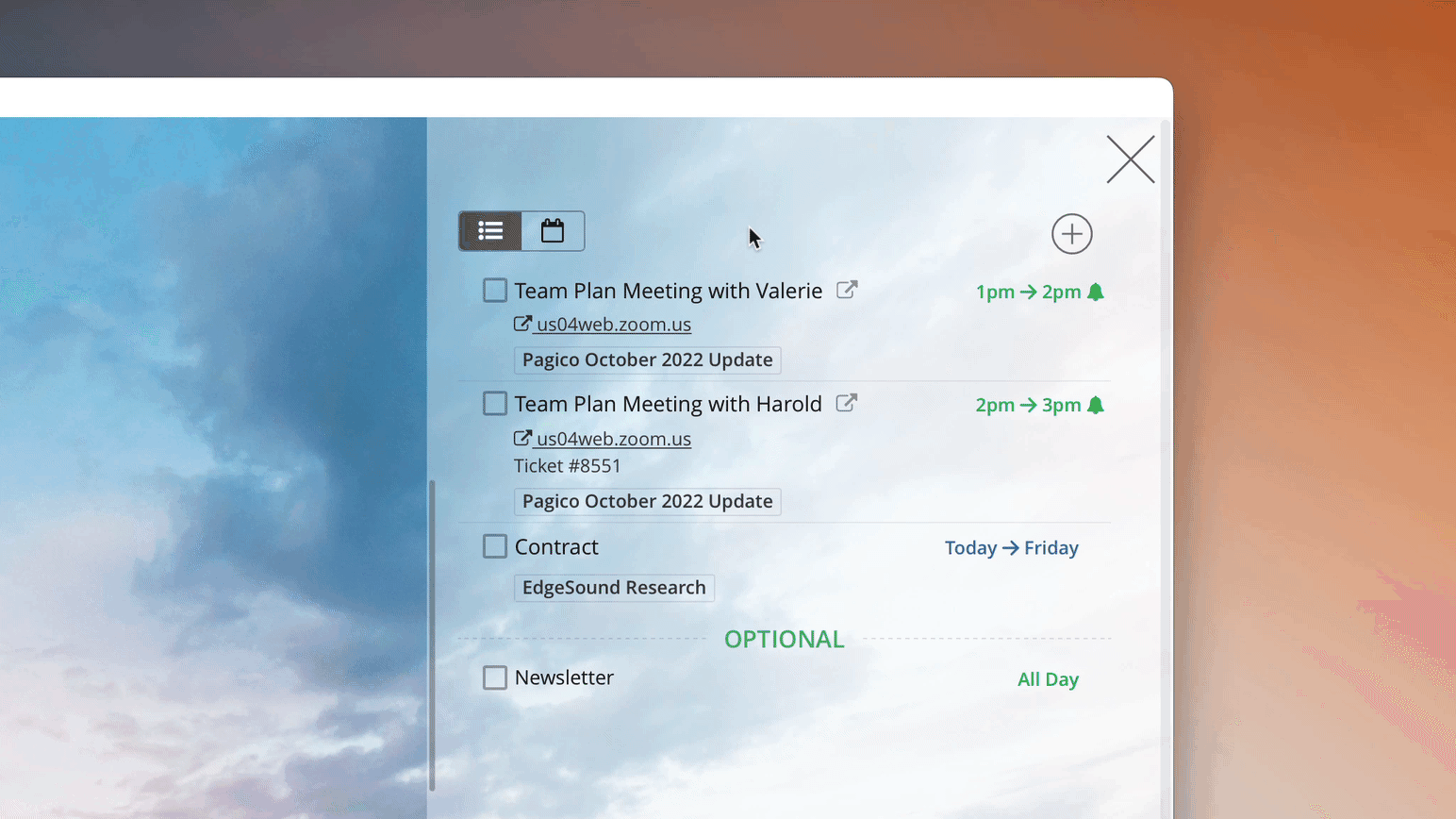
Optimized for Small Window Scenarios
The Today view is also optimized for small windows. If you shrink the window width below certain thresholds, the date/time display will also shrink, and even disappear completely to give you a nice narrow-window experience.
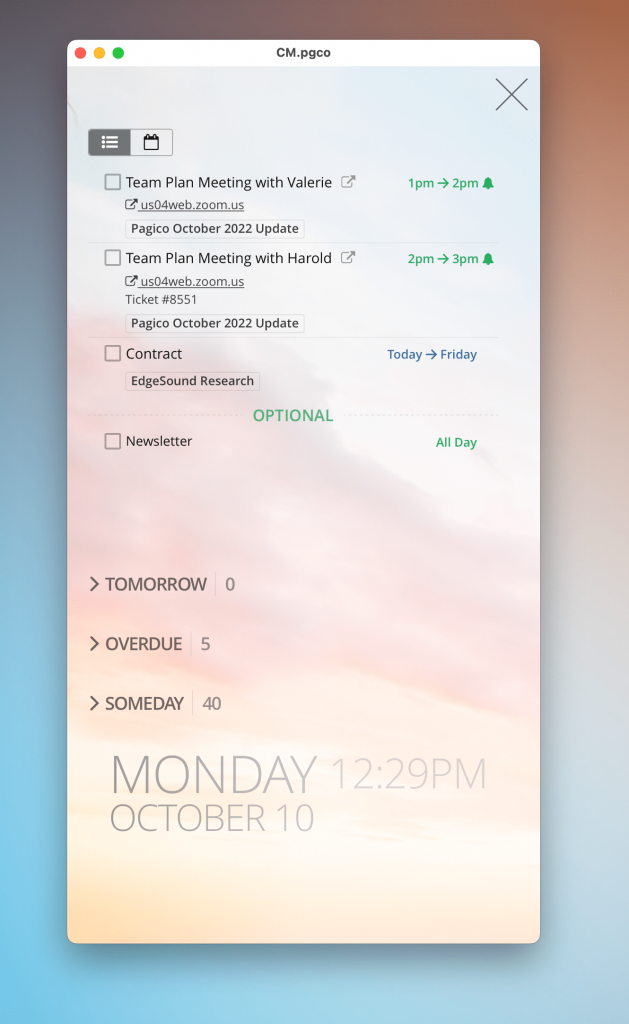
That’s it for now! We hope you’ll take the most out of the redesigned Today view. Remember, at any time you can invoke the Today view by clicking on the “Today” button in the toolbar, or using keyboard shortcut Command + 0 (number 0). If you’re on Windows or Linux, the keyboard shortcut is Ctrl + 0 (number 0).